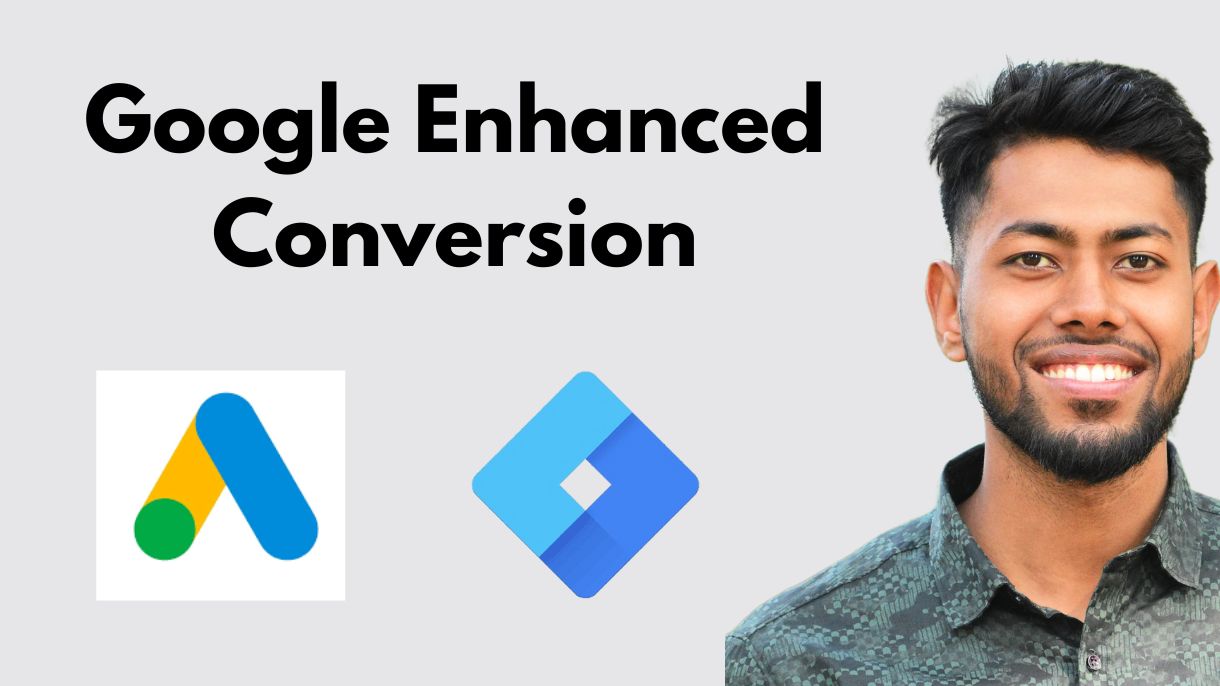Accurate conversion tracking is essential for optimizing your Google Ads campaigns. If you’re looking for a way to enhance your tracking accuracy and improve data reliability, Google Ads Enhanced Conversions is the solution you need.
In this blog post, we’ll cover:
✅ What Google Ads Enhanced Conversions are
✅ How they function
✅ Why they are crucial for conversion tracking
✅ How to set them up using Google Tag Manager (GTM)
🔍 What Are Enhanced Conversions in Google Ads?
Enhanced Conversions is a feature that improves conversion tracking accuracy by supplementing existing conversion tags with securely hashed first-party customer data.
When a user clicks on an ad and completes a key action—such as filling out a form, making a purchase, or engaging with your website—Enhanced Conversions help track and attribute these actions more precisely.
This feature ensures better data accuracy while adhering to strict privacy and security measures.
🔄 How Do Enhanced Conversions Work?
When a user completes a conversion on your website, key details like their email, phone number, or address can be captured by your conversion tracking tags.
Here’s how Enhanced Conversions work:
- The user submits their details through a form or checkout page.
- The data is hashed using SHA256, a secure one-way encryption algorithm, before being sent to Google.
- Google matches this hashed data with signed-in Google accounts to attribute conversions accurately.
- The advertiser gains better insights into conversion data while ensuring user privacy and compliance.
This process helps advertisers track conversions more effectively, particularly when using privacy-first browsers and tracking restrictions.
🛠 How to Set Up Enhanced Conversions via Google Tag Manager (GTM)
Setting up Enhanced Conversions in Google Tag Manager is a straightforward process. Follow these key steps:
1️⃣ Enable Enhanced Conversions in Google Ads
- Log in to Google Ads and go to Tools & Settings → Conversions.
- Select the conversion action you want to enhance.
- Under Settings, enable Enhanced Conversions.
2️⃣ Modify Your Google Ads Conversion Tag in GTM
- Open Google Tag Manager.
- Navigate to your existing Google Ads Conversion Tag.
- Under Tag Configuration, enable Enhanced Conversions.
3️⃣ Capture Customer Data
- Add variables to collect first-party data (such as email, phone, and name).
- Use GTM Data Layer Variables or CSS Selectors to extract and store the data.
4️⃣ Send Hashed Data to Google
- Google automatically hashes the data using SHA256 encryption before sending it for matching.
5️⃣ Test & Verify Your Setup
- Use Google Ads Tag Assistant or GTM Preview Mode to ensure that your data is being sent correctly.
Once the setup is complete, Google will use this hashed data to attribute conversions more accurately, helping you optimize your campaigns with better data insights.
🚀 Benefits of Using Enhanced Conversions
By implementing Enhanced Conversions, you can: ✅ Improve conversion attribution by bridging gaps in data tracking. ✅ Enhance campaign performance with more accurate reporting. ✅ Maintain privacy compliance with secure SHA256 hashing. ✅ Adapt to tracking limitations in a cookieless digital landscape.
🎯 Final Thoughts
If you’re running Google Ads and looking to enhance conversion tracking accuracy, implementing Enhanced Conversions via Google Tag Manager is a must. This feature not only improves data accuracy but also ensures privacy-first tracking.
Have you set up Enhanced Conversions for your campaigns? Let’s discuss in the comments! 🚀